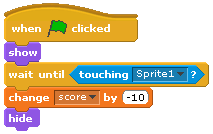Cover 26/2/16 Year 7 & Year 9
Have a go at the following programming related games (they increase in difficulty):
https://blockly-games.appspot.com/maze?lang=en&level=1&skin=0
https://lightbot.com/hocflash.html
https://codecombat.com/courses
https://blockly-games.appspot.com/maze?lang=en&level=1&skin=0
https://lightbot.com/hocflash.html
https://codecombat.com/courses
Y10/Y11 Computing Revision Lesson
Next lesson you will be sitting your Unit 2 Assessment on Hardware.
For this lesson, please complete the following:
- Make sure you have completed all worksheets you have done.
- Collect your book and make sure all pages are stuck in. If you can do this in order (the numbers are on them) then this would be even better. You should have no loose sheets of paper in your book.
- Refer to the Unit 2 Assessment you sat before we started the unit, this will be similar to the assessment you will sit next lesson. Use green pens to complete work/go over work from before.
- Use the highlighters to highlight key points from your work on Hardware that you feel may be relevant to the assessment.
- Use the following links to complete additional independent research. This will also be you homework (please write this in your planner).
- Teach ICT - Hardware
- BBC Bitesize - Hardware
- ICT Workout - Computer Systems
- Log on using the following details
- Username: wildern
- Password: factor43
NOTES:
- CPU - Central Processing Unit - what does it do? (Brain of the computer...)
- ALU - Arithmetic Logic Unit - what 2 things does it do?
- Fetch > Decode > Execute cycle - 4 marks - what do they mean?
- RAM - Holds what is currently in use - what could that be on a computer you are using right now?
- More RAM - more space to think...
- RAM/ROM - what do their meanings actually mean?
- Cache - Space for the CPU to think
- Input and Output devices of a tablet
- Secondary Storage (memory) - is not a backup! So what is Primary? So what is Secondary?
- Solid State v Magnetic - clunk click
- Flash Memory - Like a memory stick!
Y10 Developing Web Products Checklist
REMEMBER: To manage your Site BEFORE you begin!
So far you should have made, and know how to do:
- Create a new blank HTML Template
- Make the template 100% width
- Changed the colour scheme
- Inserted an editable region
- Created a banner
- Added the banner to your template
- Saved the template as a .dwt
- Created pages from your template*
- Linked these pages to your template
You now have to add details to your sites pages on how to create a website. Your pages should have different sections on this. On these new pages, you should have at least one example of the following:
- Email link
- Hotspot links
- Links to other websites
- Sound and Films
- Applets
- An inserted image that you have resized in Photoshop
*Possible pages for you to make
- Home
- Manage Site
- Making a template
- Changing how the template looks
- How to make a banner
- Making Pages
- Extra Info
To find some suitable videos to add to your site, type the following into a new explorer window: \\files.wildern.hants.sch.uk\read\ and go to ICT > Mr Fenner > DA201 Web Development
Your booklet:
Labels:
10p/Is5
Y9 ELC Boolean Logic
LO: Demonstrate circuit building skills using online interactive resources
http://www.bbc.co.uk/education/guides/zc4bb9q/revision/2
http://logic.ly/demo/
1. Draw 3 logic gates (AND, OR, NOT)
3. Take a screenshot of your work using the Snipping Tool, Save and upload to your blog as a new post titled 'Boolean Logic'.
4. Explain what the two advanced logic gates (above) mean and what is happening.
5. Define what is meant by AND, OR, NOT in language you can understand
EXT:
6. Try to recreate these GCSE level Logic Gates
http://www.bbc.co.uk/education/guides/zc4bb9q/revision/2
http://logic.ly/demo/
1. Draw 3 logic gates (AND, OR, NOT)
3. Take a screenshot of your work using the Snipping Tool, Save and upload to your blog as a new post titled 'Boolean Logic'.
4. Explain what the two advanced logic gates (above) mean and what is happening.
5. Define what is meant by AND, OR, NOT in language you can understand
EXT:
6. Try to recreate these GCSE level Logic Gates
7. As before, screenshot this and add to your blog and explain what is happening.
Year 7 Scratch Lesson 3 - Variables
LO: To Create and program variables using Scratch
HWK: Please complete task 7 in your booklet to hand in to Mr Smith next lesson (11th Feb).
Labels:
7wa/Is3
Year 9 Computing Test
For the year 9 exam week, year 9 ELCS pupils will be taking a test, which is a combination of the hardware, software and logic papers they have being doing.
Please click on the following link to access your YEAR 9 COMPUTING TEST
Pupils will need to log in to access the test and must select the correct class! Please can you double check pupils have chosen their correct class.
Please click on the following link to access your YEAR 9 COMPUTING TEST
Pupils will need to log in to access the test and must select the correct class! Please can you double check pupils have chosen their correct class.
Creating and importing new sprites for Game Maker
Step 1: Double check the size of sprite required for your game. This will be different for each sprite you make.
Step 2: In Fireworks, make a new file the size of the sprite you need and set the canvas colour to transparent.
Step 3: Click on View then Show Grid.
Step 4: Click on View then Edit Grid. Set your grid to red (or another colour that is easy to see) and make the grid 2 x 2.
Step 5: Begin creating your character one pixel at a time.
Step 6: Until you have something like the example below.
Step 7: Save your sprite, making sure it is a .png file.
Step 8: In Game Maker, select your sprite and click Load Sprite to insert your changed design.
Step 9: If needed, repeat Step 7 and click on Edit Sprite and the Transform > Mirror/Flip to get your sprite facing the other way for your second sprite.
Step 2: In Fireworks, make a new file the size of the sprite you need and set the canvas colour to transparent.
Step 3: Click on View then Show Grid.
Step 4: Click on View then Edit Grid. Set your grid to red (or another colour that is easy to see) and make the grid 2 x 2.
Step 5: Begin creating your character one pixel at a time.
Step 6: Until you have something like the example below.
Step 7: Save your sprite, making sure it is a .png file.
Step 8: In Game Maker, select your sprite and click Load Sprite to insert your changed design.
Step 9: If needed, repeat Step 7 and click on Edit Sprite and the Transform > Mirror/Flip to get your sprite facing the other way for your second sprite.
Subscribe to:
Posts (Atom)